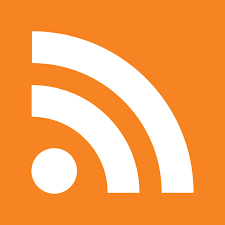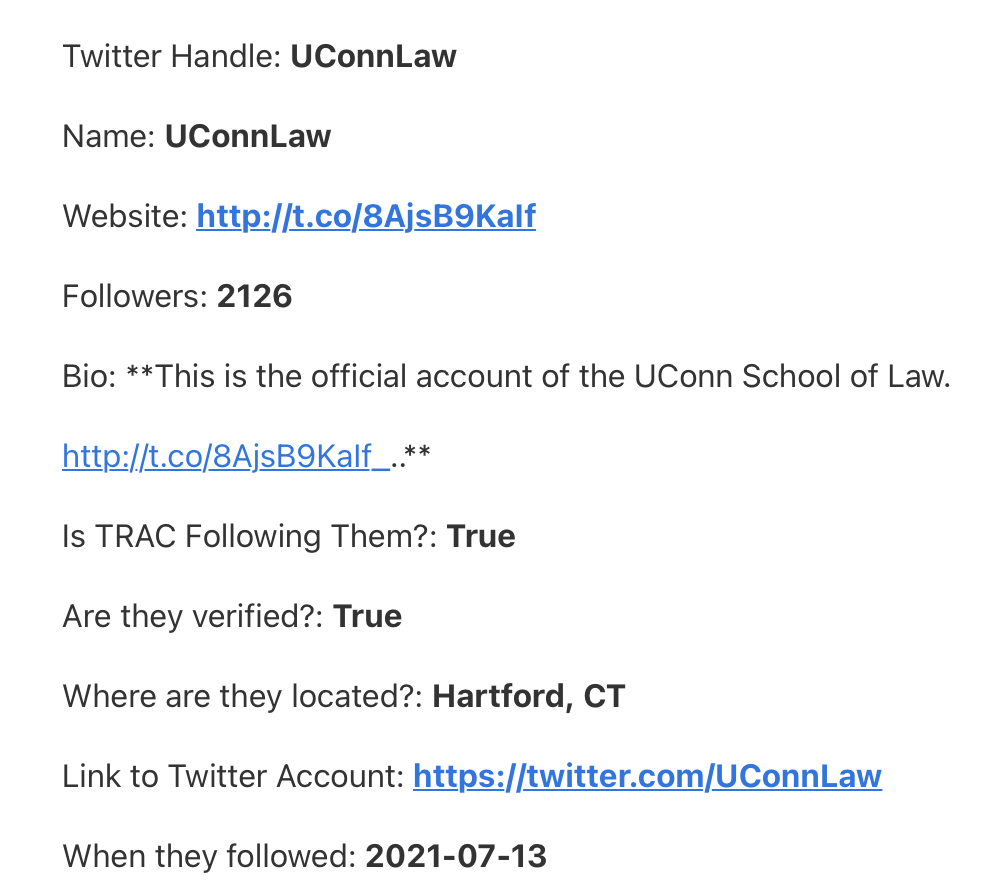How to Automate Your Social Media Account Using Online Tools #TechTuesday
It’s Tech Tuesday—the day I write about the various technologies that I use in my work as an immigration researcher. Today I’m going to show you how I automate social media monitoring using a few simple tools.
Do you ever wish you could get notified when you get a major new follower on Twitter?
This is can be a big deal for NGOs and research institutes that regularly release newsworthy content. Twitter (and other social media platforms) are becoming a significant part of an organization’s overall outreach strategy. Keeping track of social media is a way to build organizational connections and helps to document public awareness.
For example, using this technique, I learn about journalists all the time, such as León Krauze who recently started following TRAC.
The problem is, the only way to keep up with this is to be on Twitter more or less constantly and that doesn’t sound like a great way to spend organizational time, especially if you don’t have a dedicated social media manager. Here’s the good news: you don’t have to constantly check your Twitter follower list to do this.
You can… (drum roll please 🥁)… automate this!
I’m going to show you how I did this for TRAC using Airtable and Zapier, two web-based tools that allow you to build automation into social media and other online content platforms. Let’s get into it.
First Things First
Before we get started, you should understand at a conceptual level that lots of online content that you consume—from news articles to Twitter posts to, gosh, email newsletters like this one—are built around various bits of structured data. An RSS feed (those news feeds that you can subscribe to on Feedly, let’s say) includes various tags or fields for “author”, “date published”, “URL”, “publication name”, etc.
This is also true for Twitter and other social media platforms, though different platforms do a better or worse job of making that information available. Twitter is actually great at this, as you’ll see, but Facebook is more or less useless. So on Twitter, when you see an account that has a bio, a handle, a website link, number of followers, etc.—not only is this data public for you to see on the website, this data is also structured so that it can be read by another app that knows how to read this data. Typically the mechanism used to allow two websites or pieces of software to connect to one another is called an API or application programming interface. (See Twitter’s API documentation here.)
Keep this in mind because we are going to use this general understanding to build our automation. But first we need to get to know our tools.
Tool #1: Airtable
Airtable is a web-based database application. I started using Airtable when it first came out about a decade ago. Until then, I had used FileMaker Pro to manage graduate research projects. In fact, I wrote an article for the Chronicle of Higher Education way back in 2013 about using databases to manage qualitative research, but sadly it appears that this webpage here is all that remains. Sadly, FileMaker Pro underwent some changes that took it away from its general user base. And because it was installed on a system with no cloud version (okay, a very weak and weird cloud version), I was the only person on our team who could access the FileMaker Pro database.
Enter Airtable. Airtable is a slick, user-friendly, web-based app that does everything I needed and more. And because it is web-based, you can control user access and integrate it with other online services. This is somewhat beside the point, but I use Airtable for gobs of collaborative work, including managing interns, keeping grades, documenting project work, tracking FOIA requests, and more. Everyone I introduce to Airtable seems to fall in love with it and uses it for their own applications, too. (Okay, enough with the proselytizing.)
Airtable—like all databases—is similar to an Excel spreadsheet in that data is collected in rows and columns in a table. But unlike Excel (which is a little more loosey-goosey about what you put into it), databases force you to specify what kinds of data you plan to put into specific fields. A field for “First Name” should be simple text, a field for “Phone Number” should correspond to a phone-number-looking string of digits (not letters), and so on.
Why does this matter for us? We are going to build an Airtable spreadsheet (we don’t even have to build a database) that is going to automatically log information from Twitter. But before we do that, we need to see what data is even available. So let’s pause for a second and have a look at tool #2.
Note: I am using a paid version of Airtable that enables automation tools and other applications. It’s worth it to me given how much I use it, but it might not be worth it to you. The free version is extremely generous, although it does not allow for the kinds of automation I am showing you here. I know, I know. Bummer.
Tool #2: Zapier
Zapier is another Swiss army knife of online automation. Zapier allows you to connect two sets of structured data from two different sources, sort of like a translator. For example, when I deleted my Google Play media account and created a Spotify account, I used Zapier to duplicate the song lists of all of my Google Play playlists into Spotify so I didn’t lose the 17 various running playlists that I had somehow accumulated over the years. I don’t have a whole lot more to say about Zapier because it’s not as essential to me as Airtable. I really only use it to parse social media information, although you can do a lot more with it. (Like, a LOT more.)
Connecting Twitter to Airtable Through Zapier
So here we go. Zapier is going to work some magic for us.
First, I’m going to connect Zapier to Twitter through my Twitter account. It does *not* need to be the same Twitter account you are monitoring; it can be any Twitter account. I am also going to tell Zapier that I want to feed Twitter data into Airtable.
More precisely, I am going to tell Zapier that whenever the TRAC Twitter account gets a new follower, I want Zapier to copy the structured data associated with that Twitter account into Airtable.
Once you make sure that things are working (Zapier encourages you to test each stage of the process, which you absolutely should do), you are going to have the option of telling Zapier which types of data you want to put into various fields in Airtable. Only once you are here will you be able to even see the options available to you.
Now you can go back to Airtable and create the field names and field types that match the data you want. If the data is a number, you want the field to be a number type, not text. If it’s a URL field, tell Airtable that it’s a URL field. This will allow Airtable to handle the data in the right way.
Once your Airtable fields are set up properly, you can go back to Zapier and go field-by-field to match the data coming IN to Zapier from Twitter with the fields that are going OUT to Airtable. Run the tests, make sure it all works, and viola! Your Airtable spreadsheet will start to update with data about any account that chooses to follow the account you are monitoring. (I’m assuming it’s your own, but you can also use this method to conduct oppo research!)
You now have a constantly-updated database of information on new followers. This is great for so many reasons. But if you stop here, you’re missing the crux of all this work! Because you don’t want to have to visit this database to check to see who is following you, right? So let’s automate those alerts from Airtable to you. Hang on, we’re almost there.
Get Email Alerts about Major Twitter Followers
Now that the data is in Airtable, we can use Airtable’s suite of tools to do things, and one of those “things” is sending emails when new records meet certain criteria. In this case, I’m going to tell Airtable to send me an email of any account that follows TRAC, provided that they either (1) are verified by Twitter or (2) have at least 50,000 followers. These criteria are somewhat arbitrary. I fiddled with these criteria just for this post and upon revision, I think 50,000 is far too high for a small org like us.
In any case, now I will get an email whenever these criteria are met with the metadata of the account(s) that followed TRAC. See the sample email below from last summer.
It may not seem like much, but since I haven’t had to touch anything in well over a year, I think it was worth the 30 minutes or so it took to create this tool. Granted, it’s not like we reach out to people all the time (we’re busy with research projects), but my colleagues who are not on social media seem to really like knowing when reporters start following us. And when I have time, I actually will reach out directly to introduce myself if I see that a reporter has followed us.
I hope this makes sense. I don’t usually write about technology. But if it doesn’t, feel free to reach out with questions, comments, or feedback.
Happy #TechTuesday!